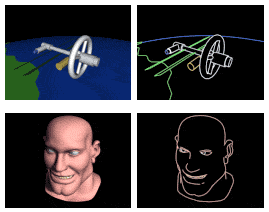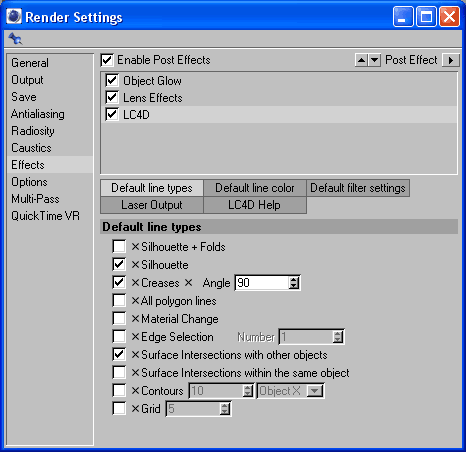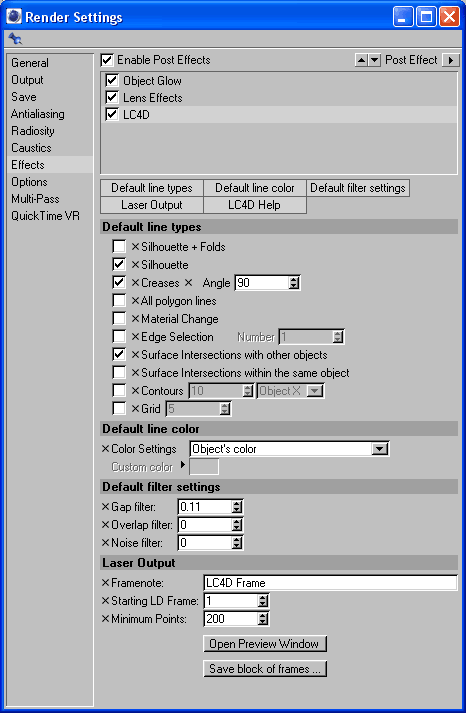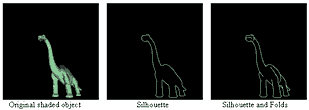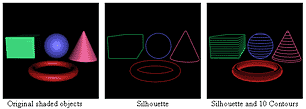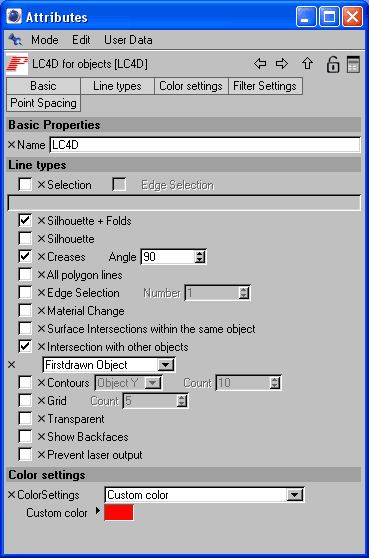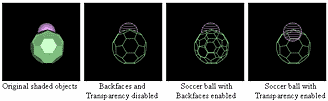|
|
|
|
|
In Cinema 4D, you create objects that will later be converted
to laser. These can be any geometric or shape object, including Cinema 4D standard objects such as meshes,
particles, and NURBS, plus most third party objects. You can create still frames or entire animations.
For animations, Cinema 4D makes it easy to move your objects
and/or camera around, so that a scene comes to life. Lasershow
Converter 4D outputs the individual frames directly to the laser so
you can see exactly what your scene will look like, as you work. |
|
Works as a plug-in |
||
|
|
Lasershow Converter 4D works as a Cinema 4D
plug-in. This means it is accessible directly (and solely) from
within Cinema 4D.
|
|
|
Here are the main controls. There are four sections: Line Types, Line Color, Filter Parameters and Laser Output. The controls in each section have been carefully considered, so you have maximum flexibility with minimum complexity.
Draw objects in a variety of waysThe Line Types settings specify how lines are
drawn. You can pick the method(s) that will work best for your scene
or object. If you need more control, you can specify how objects are drawn on an object-by-object basis. Here are the settings (they appear as part of the object's properties, not within the renderer itself):
In the screen shots below, the soccer ball object has different parameters assigned to it. You can see how Lasershow Converter 4D is very flexible. Whether you need to portray a solid, a wireframe or a transparent object, Lasershow Converter 4D can handle it. Automatic colorNotice that color is automatically generated.
This is useful, since some other methods of generating laser artwork
from 3D programs create only white lines. Line smoothing with Filter ParametersSome objects can generate unwanted short lines or dots when converted to laser. Lasershow Converter 4D takes care of this with the Filter Parameters settings. These include how large of a gap to jump over, whether overlapping lines are removed (to eliminate duplicates) and how short a line can be. Laser outputThe Laser Output section automatically assigns text notes to each generated frame. This helps you later locate the frames on your computer, using Lasershow Designer's "Search" feature. In addition, you can specify the starting laser frame to write, and whether you see the results on the laser as the frames are generated. SummaryIf you have experience with Cinema 4D, you can get started right away with Lasershow Converter 4D. The plug-in works like other Cinema 4D controls. You'll soon find that it is the easiest way to make high-quality laser show artwork. |
||