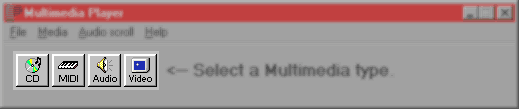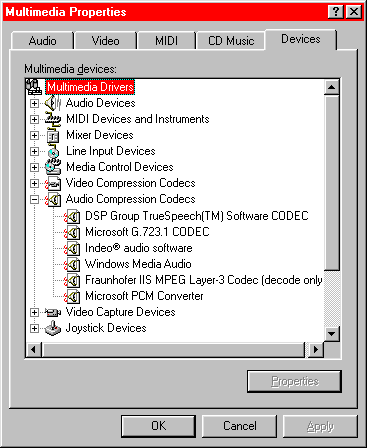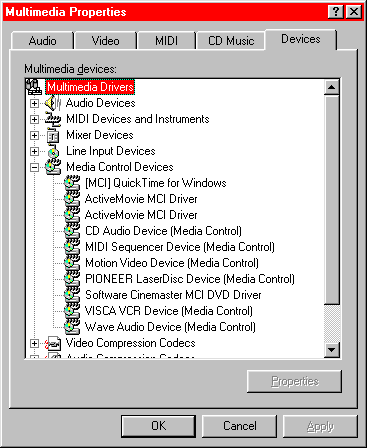|
|
|
Showtime 2000 can play music from many different
formats, including audio CD, MIDI files, MP3, MPG, MOV, and AVI. To
do this, you must first turn on Showtime 2000's multimedia
capabilities by clicking the Multimedia button. It has a picture of a keyboard,
CD and speaker on it:

The Multimedia Player window comes up. It has four buttons on it:
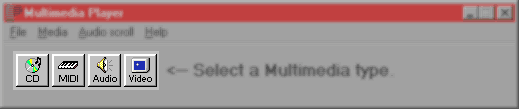
-
To play a track from an audio CD, press the CD button. A set of CD
control buttons appear ("Play", "Pause",
"Stop", etc.). Use the "Prev" and
"Next" control buttons to select the audio track you want to play.
-
To play a MIDI music file, press the MIDI button. You
can then load in a music file in MID, MIDI or RMI format.
-
To play an audio music file, press the Audio button.
You can then load in a music file in WAV (uncompressed waveform)
or compressed format. The compressed formats you can use in
Showtime 2000 depend on the codecs (media drivers) installed on
your computer. Common codecs can play
MP3, WMA, AIFF, M3U, AU, SND and other compressed formats.
-
To play an audio/video file, press the Video button.
You can then load in a audio/video file. As with compressed
audio, the audio/video formats you can use in Showtime 2000
depend on the codecs installed in your computer. Common codecs
can play AVI, MPEG, ASF, WMV, MOV, QT and other audio/video
formats.
Playing a particular format
Most Windows computers can play audio CD, MIDI music files, and
uncompressed WAV files without trouble. To play other formats such
as MP3 and AVI files, you must have the appropriate codecs on your
system.
Fortunately, common
codecs are supplied with Microsoft's Media Player software, and with
other downloadable software such as Apple's QuickTime.
In general, if you can play a particular format such as MP3 with one
application, you should be able to play it in Showtime 2000 as well.
However, there are
exceptions. For example, the popular program Winamp
has its own internal player software. It is possible that you could successfully play an
MP3 file in Winamp, but not in Showtime 2000.
If you have trouble playing
a format
In general, if you
have any trouble, the first thing you should do is download
the latest version of Windows Media Player from Microsoft's website. (Microsoft changes web
locations frequently, so you may have to do a search for "Media
Player" from the Microsoft.com
home page). Media Player will
hopefully have a codec for the particular file type you want to
play.
If not, the file type may
be associated with another application (e.g.,
Apple Quick Time) which will install a Media Player-compatible codec.
And remember, some applications (e.g., Winamp) may have their own
internal codecs which cannot be used by Media Player, and thus by
Showtime 2000.
To see what codecs you have installed, click on Start/ Settings/
ControlPanel/ Multimedia. The Multimedia Properties window comes up.
Select the Devices tab. For audio codecs, click on the plus box next
to the "Audio Compression Codecs" line; this lets you see
all installed audio codecs:
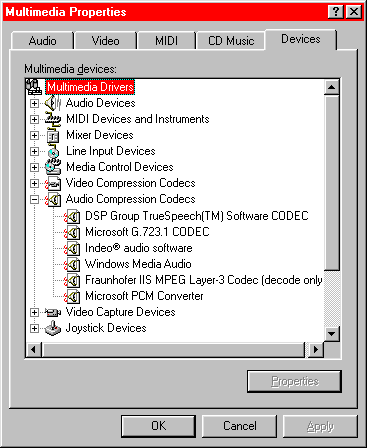
If you are having trouble playing MP3 files in Showtime, be sure
that the "Fraunhofer IIS MPEG Layer-3 Codec" is available.
If it is not, download and install Media
Player, which includes the Fraunhofer codec.
Similarly, if you are
having trouble playing other formats, check first to see if other
applications can play them. If they can, see if there is an
associated codec. Here are some codecs for audio/video applications.
The ActiveMovie MCI driver in particular may control a number of
audio/video formats.
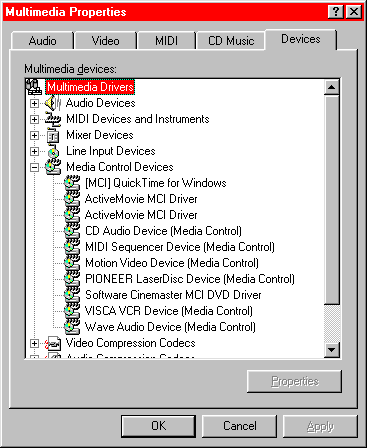
How Showtime 2000 works
Both Showtime 2000 and Microsoft Media Player use a deep layer of
Windows called MCI, or Media Control Interface. If Media Player
can play a format, it is because MCI can play it -- and it means
that Showtime 2000 can play it.
For more information
More information on removing and installing
codecs can be found from Microsoft's Knowledge Base, question #
Q142731, which can be found through Microsoft's website or here.
For additional background on codecs, MP3 and other topics, see the
links listed in the "Related websites" section of the gray
column at left.
Questions and answers
 Are the new formats (MP3, AVI, etc.) synchronized with Showtime
2000's laser show output?
Are the new formats (MP3, AVI, etc.) synchronized with Showtime
2000's laser show output?
 Yes. All formats played by Showtime 2000, including audio CD,
MIDI, WAV, compressed audio, and audio/video, are continuously
updated. Synchronization is accurate to within one millisecond
(1/1000 sec.).
Yes. All formats played by Showtime 2000, including audio CD,
MIDI, WAV, compressed audio, and audio/video, are continuously
updated. Synchronization is accurate to within one millisecond
(1/1000 sec.).
 Can I overlay laser on the video part of an audio/video file?
Can I overlay laser on the video part of an audio/video file?
 Audio/video files play to the computer screen. You cannot
normally output the video portion through a composite or S-video
output -- so it cannot normally be sent to a standard video
projector or VCR. Here are three ways to get around this:
Audio/video files play to the computer screen. You cannot
normally output the video portion through a composite or S-video
output -- so it cannot normally be sent to a standard video
projector or VCR. Here are three ways to get around this:
-
Economy: Project
the computer monitor image using an LCD- or DLP-type presentation
projector. The video portion of the audio/video
program can be made to fill the screen, or almost fill the screen.
The unwanted portions could then be hidden using masks to cut off
part of the projected image. The laser image is then scaled and
calibrated so it overlays the projected video image.
-
Deluxe: This
easy-to-use method was developed by Lasscan, using the Matrox
Millennium G450 dual-monitor card. (Other dual-head cards from
Matrox, and from manufacturers such as Appian,
may work as well.) One monitor displays
the Windows/Showtime screen; the other monitor displays the
video portion of the audio/video file.
Lasscan uses the
Millennium's "DualHead DVDMax" mode. Any MPEG file
that starts playing, automatically is output full-screen to the
second monitor. Click
here for Matrox's Flash demo that includes DualHead DVDMax
mode. The
output to the second monitor can then go to an LCD- or DLP-type
presentation projector, for laser overlay.
-
Traditional: The traditional video-laser
synchronization technique uses video equipment with SMPTE timecode output, adding a SMPTE card to your LD2000
computer, and finally
running Showtime 2000 using the "Play SMPTE"
button. In this case, video does not come from the audio/video file
but from a separate piece of video equipment that has SMPTE
output.
 When I play an audio/video file format, such as AVI, the video
window disappears behind the various Showtime 2000 windows.
When I play an audio/video file format, such as AVI, the video
window disappears behind the various Showtime 2000 windows.
 Unfortunately, Showtime 2000 cannot control the video window.
Therefore, you have to move the video window yourself.
Unfortunately, Showtime 2000 cannot control the video window.
Therefore, you have to move the video window yourself.
Before pressing the
"Play" button, move the video window to one side, so that
all or part of it is visible even if Showtime 2000 pops to the
front. Once the show begins to play, you can click on the video
window so it comes to the front, and you can also enlarge it, so it
covers the Showtime 2000 windows.
 When Pangolin sends out MP3 files, what quality level is used?
When Pangolin sends out MP3 files, what quality level is used?
 From time to time, Pangolin provides free laser shows that come with
licensed music. The music can be obtained in two formats:
From time to time, Pangolin provides free laser shows that come with
licensed music. The music can be obtained in two formats:
-
As audio tracks on the LD and LD2000
Installation CDs. These will be the highest quality possible.
-
As downloadable
MP3 files. These will be recorded at 128kbps, stereo. This
is the lowest "CD quality"; it is suitable for general performance. For highest
quality, you should use the audio tracks on the installation CD.
If you do not have an up-to-date installation CD, order
one from Pangolin.
 I want to put all my laser show music onto my hard drive, as MP3
files. How can I do this?
I want to put all my laser show music onto my hard drive, as MP3
files. How can I do this?
 You need a program (or programs) that can "rip" audio from
audio CDs, WAV files and other formats, and convert them into MP3.
There are many such programs available. For links, see the "Related websites" section of the gray
column at left.
You need a program (or programs) that can "rip" audio from
audio CDs, WAV files and other formats, and convert them into MP3.
There are many such programs available. For links, see the "Related websites" section of the gray
column at left.
Please note that for
legal and moral reasons, you should already have bought the music
you'll be converting. MP3 storage is a convenience, not an evasion.
And, there are also issues related to playing music in public for
laser shows. For more information, see the "Music Rights
Notice" in the gray column on the Music
for LD2000 shows page.
 Can the older Showtime (QM32) program play these new formats?
Can the older Showtime (QM32) program play these new formats?
 We tried to have the older Showtime (QM32) access the new MCI
compressed audio and audio/video formats, but this is not possible.
Therefore, the older Showtime will continue to use the
already-existing formats of audio CD, MIDI, and WAV.
We tried to have the older Showtime (QM32) access the new MCI
compressed audio and audio/video formats, but this is not possible.
Therefore, the older Showtime will continue to use the
already-existing formats of audio CD, MIDI, and WAV.
Note: MP3-format music
can easily be converted to a WAV file. Many commonly-available MP3
ripper/player programs such Winamp
and MusicMatch
may be able to do this. There are also specialized shareware
converter programs such as "MP3 To Wave Converter" from Acoustica
or the "ReMixer MP3 To WAV Converter" from ReMixer.
|