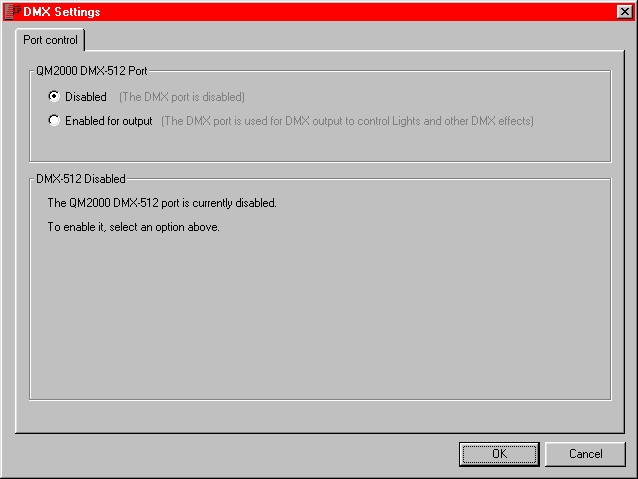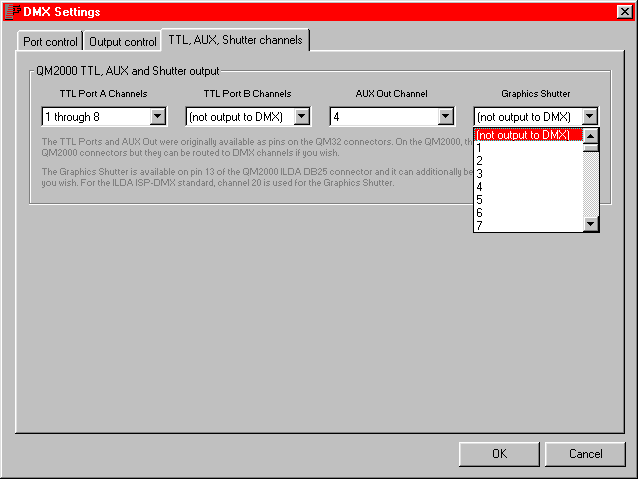|
|
The QM2000 board has an on-board DMX port, so you can control
external devices using the QM2000. Pangolin provides an adapter
cable which goes from the QM2000's DB-15 connector (DB-9 on some
early boards) to a DMX-standard female 5-pin XLR connector:

Other than the adapter
cable, no additional hardware is needed to output DMX from any
program that uses the QM2000 board.
To use DMX output on the QM2000 board, it must first be enabled.
This is done by selecting the Settings/DMX Settings menu from within
LD or Showtime. The resulting screen is shown below. Note that there
is only one tab because at this point, DMX is disabled.
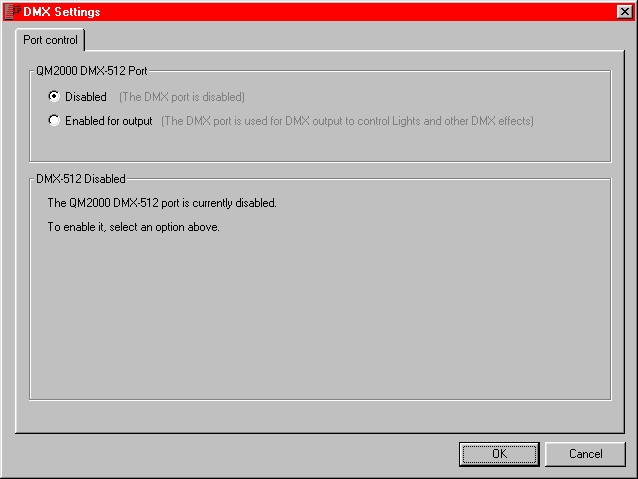
Once you click on "Enabled for output",
then two additional tabs will become visible.
The Output Control tab is where you select the
number of output channels you want, along with various
other output parameters that help ensure that DMX is being reliably
transmitted.
How can you tell whether
DMX is being received by your devices? Most DMX receivers have an
indicator light which will indicate whether or not DMX is being
received. Indicator lights are implemented differently on every
different DMX receiver. Some blink when reception is reliable,
others are a solid color, and some even change colors. See the
user's manual that comes with your DMX device for details on the DMX
indicator light.
If the receiver is not
receiving the DMX signal reliably, you can try increasing all of the
delay values to max and see if reliable reception is detected. If
increasing the delay values to their maximum values does restore
reliable operation, you can then decrease the delay sliders one by
one, until reception becomes unreliable again, then increase it by a
safety margin.
If increasing the delay
values to max does not help, you should troubleshoot the connectors,
cabling and DMX receiver. If the cable is very long, one cause of
the DMX not being received properly is that the end of the cable is
not terminated. With DMX, as with other daisy-chain networks, the
last device must be "terminated". This is done with a
connector that has a 120 ohm resistor tied between pins 2 and 3.
In the TTL, Aux and Shutter channels tab, you can
route the Showtime TTL and Aux Outputs to any DMX512 channel. In
addition, you can also route the graphics shutter to a DMX channel
if desired. This is the quickest way to get up and running with DMX
on LD2000, if you have a show that you created on the older LD
(QM32) system.
Note that it is also
possible to have the TTL, Aux output and Shutter output not routed
to any DMX channel by selecting "(not output to DMX)" in
the drop down list boxes.
Also note that the DMX
Graphics Shutter output is provided in addition to the analog
graphics shutter output on pin 13 of the ILDA DB25 connector. The
selection for the DMX channel routing of the graphics shutter only
effects DMX output -- it has no effect on the analog voltage found
on pin 13 of the ILDA DB25 connector.
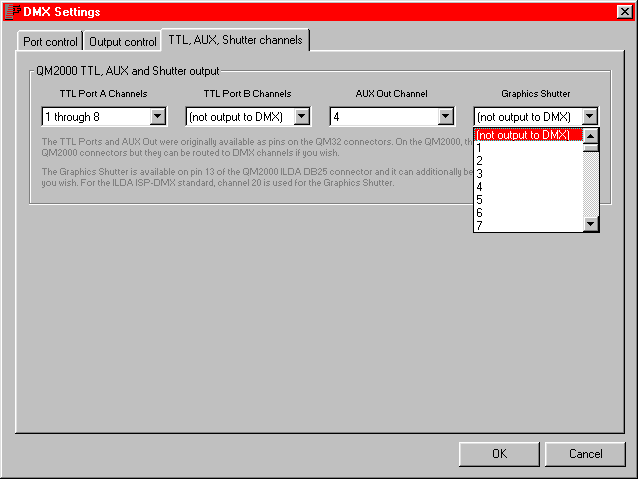
< Previous
page: DMX compared to other protocols
Next page:
Using DMX512 within Showtime >
|