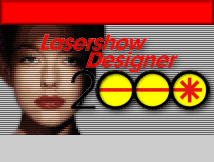|
|
|
Congratulations! You've just ordered your Lasershow Designer
2000 system.
Normally, we can ship from stock immediately upon payment confirmation.
Now, here's an overview of the system requirements, so you can prepare for
your system's arrival in the next few days.
Pangolin provides you with the
LD2000 Installation CD disc, a QM2000 board, a cable adapter and a 50-page LD2000
Installation Manual. You must provide a laser
projector, and a Windows-compatible computer with at least one PCI slot. There are two other tasks you should do before your system
arrives:
You can run LD2000 on just about any laser
projector. However, the recommended system uses high-speed scanners
that can display the ILDA test pattern at
30,000 points per second or more. This includes General Scanning
G-120 scanners being driven by the TurboTrack scanner amp and Cambridge
Technology 6800 or 6210 scanners using Cambridge scanner amps.
For blanking and color control,
we recommend a polychromatic acousto-optic modulator (PCAOM) such as those
made by NEOS Technology, A+A, or MVM Electronics. It may be possible to
use a Laser Media-style "color box" system using a hardware
interface, but then you are limited by the speed at which the actuators
can change colors.
The minimum computer requirement is any PC
(IBM-compatible) with at least one PCI slot, and which can run Windows
95/98/ME or Windows 2000. If you have a choice, we currently recommend
Windows 98 Second Edition.
Because LD2000 comes with its own
computer, the QM2000 board, your Lasershow
Designer 2000 system will run at the same speed no matter how fast or slow your
computer runs. For example, we have run LD2000 on a 90 MHz 386 computer. You
might want to use such a slower or older computer when LD2000 is used to
merely playback a show.
However, for creating shows we
highly recommend a fast computer with multimedia (CD-ROM or DVD-ROM, sound
card), extra memory, and 800 x 600 or higher-resolution video. This is
because Windows itself can be slow; the extra speed will make windows and
graphics draw much faster.
LD2000 will fit onto a VGA (640 x
400) screen. This works fine for playback. However, it is much easier to
create frames and shows when running in SVGA (800 x 600) or XVGA (1024 x
768) resolutions. If you use SVGA or XVGA, be sure to select your video
driver's "Small fonts" option. Using large fonts changes the
text spacing in LD's windows.
The computer must have at least
one PCI slot available, for the QM2000 master card. If you
will be running additional slave cards (to drive multiple scanner pairs),
you will need one additional slot per slave card.
The current version of LD2000 takes up roughly
80,000,000
bytes (80 megabytes). Because each file requires additional hard drive
overhead space, systems using Windows 95/98 may actually
require 100 MB or more to store this data.
As you use LD2000, you'll need
additional space to accommodate your work. Very roughly, you can assume
about 2 Mb for every five minutes of show time.
LD2000 uses less hard drive space
than other DOS or Windows laser programs, because of its real-time
capability. For example, to do a rotation, most other programs
pre-calculate and store many slightly different views of an object. LD
merely stores a single frame and at run time calculates all the different
views. The real-time technique can save up to 30 times the space needed
for pre-calculated shows.
If you have a notebook, please
see the Using LD2000 on a notebook page for more
information.
-
Digitizing tablet.
LD2000 does not require use
of a digitizing tablet. However, this is nice to have, and it is
essential if you will be digitizing paper drawings.
You can use any tablet
which has a "Wintab" driver. We recommend the Wacom "ArtPad"
and "Intuos" series, since their drivers are better written
than most other brands.
-
SMPTE/MIDI board. If you must synchronize
to SMPTE or MIDI timecode, you can use any standard board that plugs
into a computer. For professional use, we
highly recommend the Aquila SMPTE reader/writer from East Coast
Control Systems. It is more expensive than board-only
products, but it also is more robust for demanding applications.
For more
information on SMPTE products, click
here.
-
Other hardware. Because
LD2000 can autotrace
and rasterize bitmaps (pictures), you may want to purchase hardware to
get pictures onto your computer. This includes flatbed scanners such
as the Hewlett-Packard ScanJet, video digitizers such as the Minolta
Snappy, or one of the many video input boards available.
-
Painting and photo
manipulation. Software
such as Adobes Photoshop or JASCs Paint Shop Pro is necessary to
clean up any scanned-in artwork. For example, when you scan a picture,
there can be thousands of colors in the resulting bitmap, Before you
autotrace or rasterize in LD2000, you may want to reduce the number of colors,
or alter the colors for better laser color
balance. Photo manipulation programs allow you to do this.
To install the QM2000 master board, turn off power to
your computer. Open the case and plug the board into any PCI slot. Be sure to securely tighten the screw on the L-shaped bracket.
Do not connect any cables to the QM2000 board. It is best to first ensure
that the QM2000 works, then later connect it to your projector or other
devices.
(If you have additional QM2000
slave boards, do not install them yet. Get LD2000 operating with the master
board first. Later, open up the QM2000 Board help file for instructions
on installing and using multiple boards.)
With the computer still open, turn it
on. Windows should notice the new hardware, and ask for drivers. Insert
the LD2000 Installation CD-ROM into your drive, so the computer can find
the QM2000.inf driver file. After the hardware is installed, you can
install the LD2000 software. After installing, start LD2000 to be sure it
runs properly. Once you are satisfied, turn the computer off and put the
case back on.
The QM2000 board has an
ILDA-standard DB25 connector. In addition, we provide an adapter cable
which converts the QM2000 from ILDA output to our older QM32
("Pangolin") output. You will need to make a final cable or
adapter, which goes from either the QM2000's ILDA or Pangolin output
to your projector. Click here for the QM2000
ILDA pinouts; click here for the older Pangolin
pinouts.
For additional information
on connecting to your projector, see the QM2000 Board help file after
you have installed the software.
LD2000 is professional-level software that is designed to get the most out of
your projector. Ultra-high-quality shows around the world use LD2000 daily.
If you do not see the results
you expect, the problem is most likely in the projector-specific settings. You will need to
adjust some of the parameters in the software, such as output speed, line
drawing density and color palette, to be optimized for your projector's
capabilities. The LD2000 Installation Manual describes these adjustments in
more detail.
|