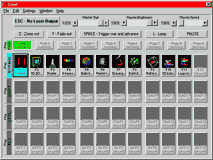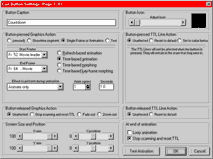|
|
Live! cue-playing software |
|
|
This is Live!, the live performance
screen built into Lasershow Designer 2000's award-winning Showtime program. All the controls you need |
|
|
|
|
Live! is very comprehensive, with all the controls you need for playing live music shows as well as triggering cues during corporate-type shows. Each cue button (key) can run one of the following cues:
In addition, you can set up other actions for a cue:
There are many other features. For example, a button can be set to play once when
pressed, or to loop until another button is pressed. There are buttons for stopping the
cue early, either by instantly cutting it off, by fading it out, or by zooming it out. Built into Showtime |
|
|
|
Best of all, Live! is built into Lasershow Designer 2000's Showtime program. That means no extra hardware is required. (You can use the Lasershow Performer console if you or your clients prefer to use a stand-alone box instead of the computer keyboard and mouse.) |